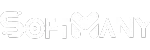Download 3uTools for PC Windows 7/10/11, 32/64-bit offers jailbreaking and flashing features for your iOS devices
3uTools is a Windows-based software used for managing your iOS devices i.e. photo gallery, videos, installed apps, audios, ringtones, and so on. It offers jailbreaking and flashing features that enable the users to bypass restrictions, select appropriate firmware, and so on. The availability of multiple assistant tools assists users how in clearing junk files, creating backups, video format converting, additional capabilities unlocking, installing, uninstalling apps, and a lot of others. You can easily monitor various statuses of your iOS devices including activation, jailbreak, iCloud lock, battery, and other information.

What is 3uTools?
3u Tools is a data management program that helps to gain full control over your iOS devices using your Windows PC or Mac. Jailbreaking is the core functionality of the app that allows bypassing restrictions and enables the users to install apps on their iOS device that aren’t available officially on the App Store. It is developed by 3uTools and belongs to the Utilities & Tools category.
The simple-to-use app helps to avoid the frustration of restoring system data within minutes, instead of waiting for hours. It is compatible with the latest iOS versions 16/17, and iPhone versions 14/15/Pro/Pro Max. No matter what type of iOS device you are using i.e. iPhone, iPad, iPod, 3u Tools offers awesome service for managing your data, restoring or backup, transferring data, ringtone making, file converting, and so on.
Information
| App Name | 3uTools |
| Author | 3uTools |
| Latest Version | 3.19.021 |
| Update | Apr 2025 |
| Size | (195 MB) |
| License | Free |
| Requirements | Windows 7 / Windows 10 / Windows 11 |
Features of 3uTools
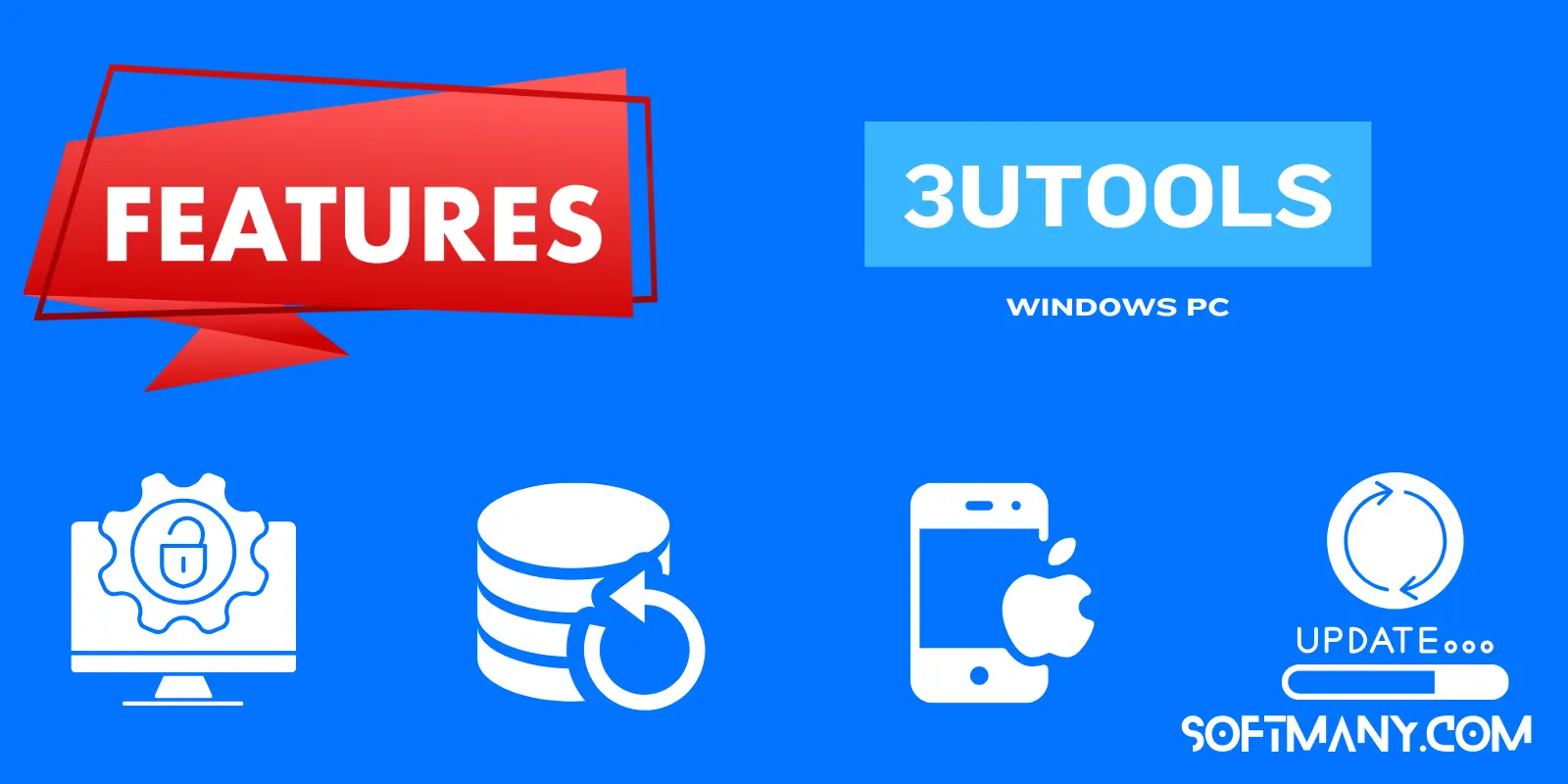
Simple User-friendly Interface
The program with a simple and intuitive interface gives quick access to all features. After installation, navigate to the main dashboard, and you will find the image of the connected device with statistics i.e. model of the device, installed iOS version, product type, IMEI, storage capacity, model number, UDID, and so on. Further details related to the device are available in the “More” option. You will find multiple buttons and tabs i.e. Reboot, Shut Down, Flash Jailbreak, Easy Flash, Pro Flash, Jailbreak, and Advanced. You can do multiple tasks using these tabs, and also use a tab for downloading the supported firmware for flash or jailbreak.
Personalization
You have an innovative personalization option for enhancing your iOS experience. You can use your favorite themes importing from a great theme library, or create your themes with the help of a built-in theme editor. Moreover, you have wallpapers, ringtones, and emojis for making your device awesome.
Jailbreak Tool
Unlock various additional device capabilities using jailbreaking tabs, and you can easily import official firmware updates without using an Apple account. The mode in which the device is connected can also be visible, and it doesn’t matter what device is in which mode during jailbreaking. It is a useful tool to allow users to install apps that are not accessible officially on the App Store. You will find different jailbreak methods such as untethered, tethered, and semi-tethered.
Backup & Restore Data
The software offers an efficient backup and restore for your device to save you from any type of crashing, or you have lost your data accidentally. You are capable of restoring your device to its factory setting and fixing all types of crashes or errors. It also helps to recover a stuck device in DFU or recovery mode.
Data Management
Use the app for managing your device in a better way using an extensive collection of features such as restoring your device, clearing junk files from the cache, transferring files from one device to another, real-time monitoring of logs, creating ringtones, compressing photos, converting of videos, and lot other such activities to manage your device more conveniently and reliably.
Troubleshooting of iOS
If you have to face any operational issue on your iOS device such as errors, restarts, or crashes, you can troubleshoot your device using the tool easily.
Download Firmware
Downloading of most suitable firmware for your device using the tool is also possible because this isn’t allowed by Apple; you can activate custom firmware using the Pro Flash tab with one click. Moreover, you can perform multiple other advanced functions including SHSH backup, baseband downgrade/upgrade, and so on.
Install Unofficial apps
On iOS devices, we only install the apps that are officially available on Apple’s App Store, and if you want to install unofficial apps for your iPhone or iPad, you can do it using the jailbreak tool. It will help you to install your favorite apps and games reliably without any restriction.
Limitless Wallpapers
Give your device a unique and colorful look by downloading awesome wallpapers within the app. Moreover, you can download distinctive ringtones and enjoy the new stylish way of using your device.
File Management
The software deals with files and folders available on iOS devices and enables the users to handle their files while using different capabilities related to file management such as file browsing, copying, moving, deleting, or renaming them. You can transfer your files between iOS devices and your computer.
Simple Installation Process
The installation process is very simple and quick, launch the app, and start using different functionalities without any configuration. After launching the app, you have to connect your device using a USB cable to your computer, and everything related to your device will be displayed on your computer screen such as model, OS version, battery life, and so on.
Safe to Use
The implementation of multiple security tools ensures the safety of your personal information and other critical data. It is true; jailbreaking is an illegal process, as it removes the protection wall while violating the warranty offered by Apple and in case of any misuse while jailbreaking, you have to fix it personally without any support from Apple.
Free to Use
It is a free-of-use tool to offer services without any demand for subscription, not even any hidden charges. You can download and install it for free on your Windows operating system including Windows 7.
Control your Device
It is a very comprehensive and useful tool to allow you to control your iOS device i.e. iPhone, iPad, iPod, etc without any technical skill, and make changes to your device according to your requirements.
System Requirements
- Operating System: Windows 7, Windows 8, Windows 10 or Windows 11
- Processor: Intel Pentium 4 or later
- RAM: At least 1 GB
- Hard Drive Space: At least 500 MB of free space
- Graphics Card: 1024 x 768 display resolution with 16-bit color depth or higher
How to Download & Install 3uTools on PC
Step 1: Download
Click on the “Download” button on the page, and it will redirect you to the download page. Click on the “Download” button, and download 3uTools .exe file. Make sure your internet connection is stable and working properly.
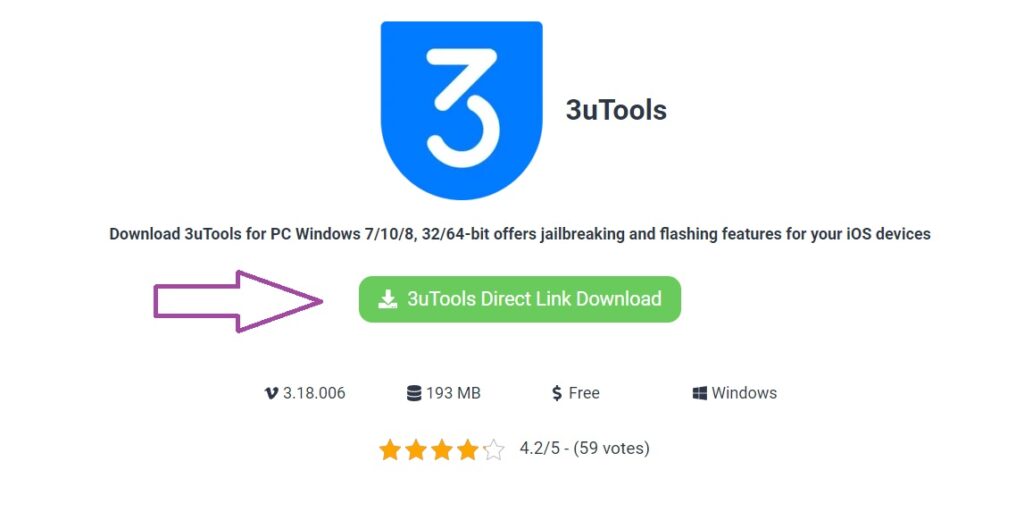
Step 2: Install 3u Tools
Navigate to your Downloads folder to locate the downloaded 3utools.exe file, open it with double clicks, and start the installation process. if any security prompt appears to alert you about the app’s credibility, simply ignore it, and click “Open Anyhow”, and complete the installation process by following the on-screen instructions such as select destination, agree to terms and conditions, confirm installation, and so on.
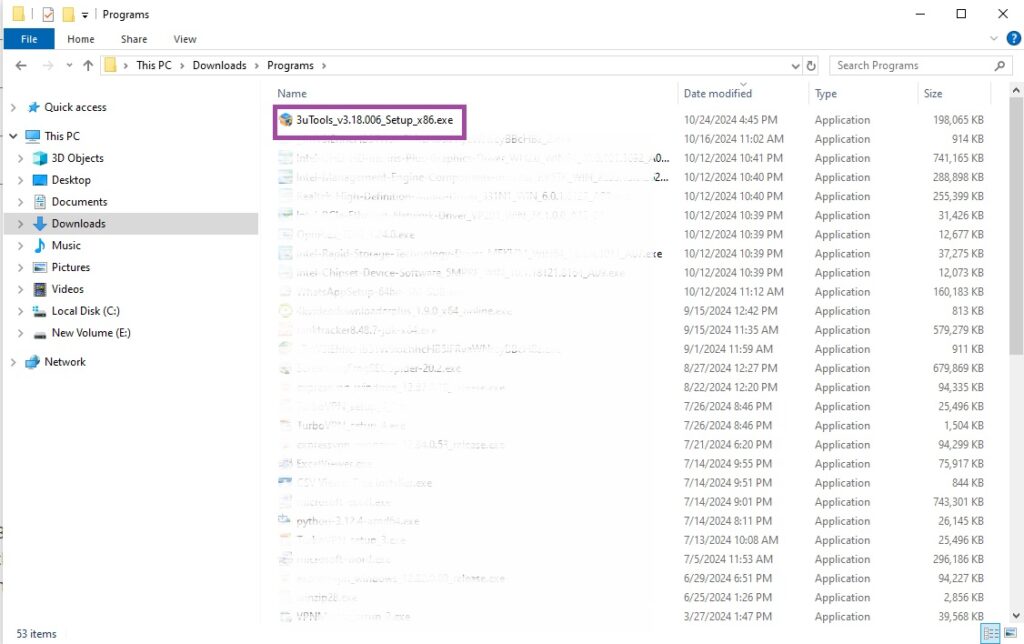
Step 3: Launch the App
Complete the installation process, and navigate to the folder to launch the app, or it will launch automatically.
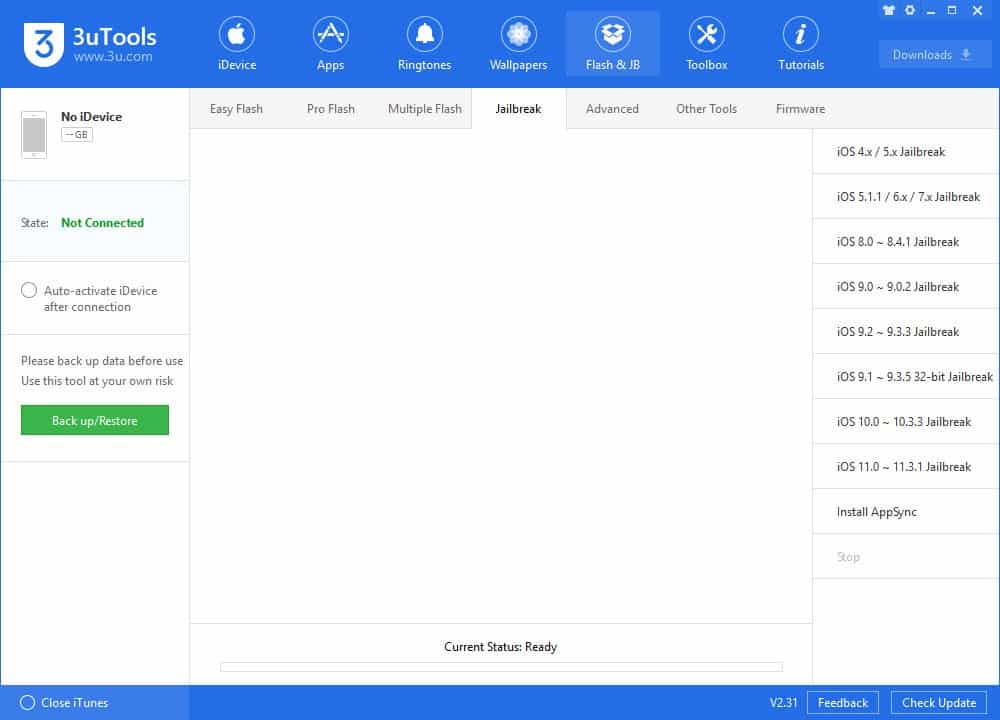
How to Use 3u Tools
- After launching the app, use a USB cable to connect your iOS device to your computer
- Wait for displaying of your device on your computer, and it will appear with several options.
- If you want to jailbreak your device, click on the Flash & GB tab, and follow on-screen instructions to complete the task.
- You can perform multiple tasks using 3u Tools i.e. flash firmware, backup and restore data, and manage the files and apps of your device.
- You will find the “Easy Flash” feature for easy flash firmware and jailbreak the device.
- Keep in mind; that jailbreak is an illegal process, as it voids Apple’s warranty for your device, so you can use it on your own responsibility.
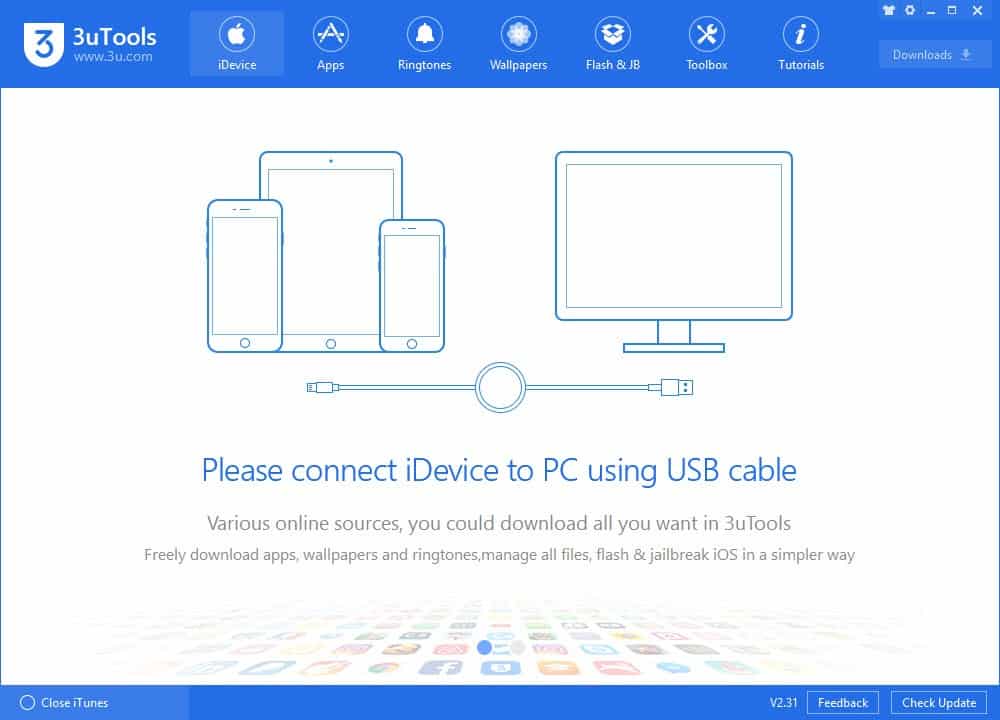
How to use Virtual Location on 3uTools V2.63 for the iOS 17 version?
- Use a USB cable to connect your iOS device to your computer.
- Open u Tools, navigate to “Toolbox”, and select the “VirtualLocation” option.
- You can modify the position of your device in three ways including entering longitude and latitude, inputting an address in the search bar, or using your mouse to drag and click on the map.
- In case upgrading to iOS 16, a prompt will appear to enable Developer Mode.
- Click on the “Turn On” option, and your device will reboot automatically.
- After rebooting, another prompt appears, so click on the “Turn On” option.
- Navigate to Settings > Privacy > Security to locate Developer Mode.
- Use Developer Mode to change your Virtual Location position.
- To turn back to your real location, reboot your device.
Alternatives of 3uTools
AnyTrans
It offers a versatility of features to manage your iOS device and easily transfer files, apps, and other multimedia files between devices. You will find backup and management options for your ease.
Tenorshare iCareFone
It is also a powerful tool to gives you a hassle-free process of controlling your iOS device from your Windows PC or macOS, and seamlessly transfers your files, data backup, restores data, and uses multiple other optimized system capabilities.
iTools
Another best alternative of 3u Tools with a user-friendly interface makes your app installation, data backup, file transferring, and device optimization quick and easy.
iMazing
It is also a straightforward iOS management tool to allows users to handle their iOS devices using their Windows PC or macOS.
Syncios
It is a multi-functional tool to offer innovative features with the support of Windows and Mac operating systems. You can easily transfer your files, backup you’re important data, and multiple other recovery options to make your device awesome.
Pros
- Simple user-friendly interface with quick navigation
- Jailbreak your device for downloading third-party apps
- Flash firmware option for downloading the most suitable firmware
- Backup option to make your data safe even during jailbreaking
- Restore your data
- Support an extensive range of advanced features
- Innovative management tool for iOS devices
- Offer free-of-cost services
- Fool-proof safety and security
- Support all Windows operating systems including Windows 7
Cons
- Support only the Windows operating system
- Compatibility concerns, especially for the latest iOS versions
- Compatible with iOS firmware only
- Update frequency is incompatible
- Stability issues
FAQs
Can I use 3uTools for removing activation locks?
Yes, you can unlock your device, but there isn’t an option to remove the iCloud activation lock.
Is 3uTools a safe program?
Yes, the developers offer multiple security measures to make it safe, but you need to exercise caution, especially when using advanced features such as jailbreaking, as it can be risky because of a violation of Apple’s terms and conditions.
How can I back up my data using 3u Tools?
1. Connect your device to the computer, and open 3u Tools.
2. Click on the Backup/Restore tab, and select “Backup All Data”
3. Hit the OK button, and all is done.